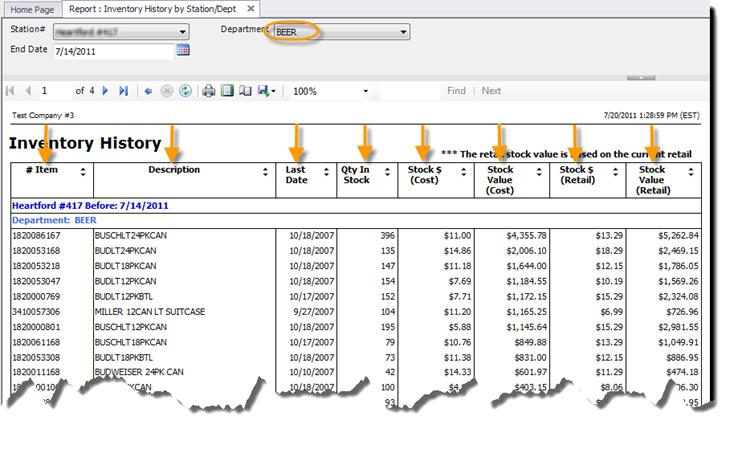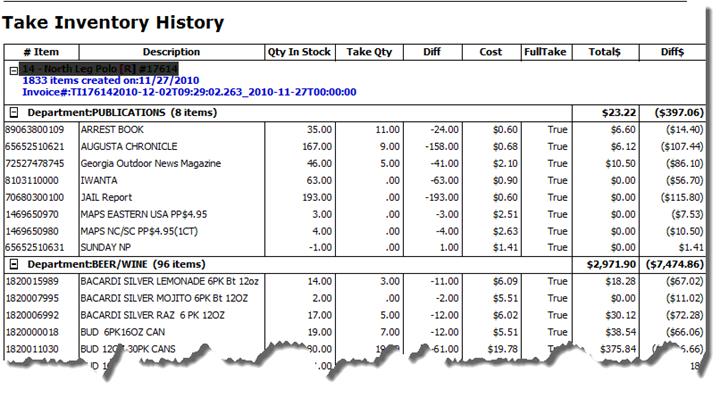
There are a couple of important Inventory Reports to view in S2K.
•Take Inventory History- This report is accessible after the Inventory has been processed and the Take Inventory Invoice has been created. It shows the calculated stock difference and the associated values at cost (pictured below).
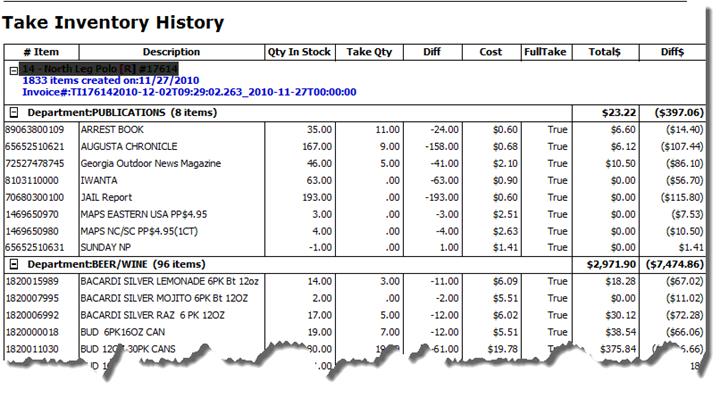
This report is located in Take Inventory by SKU/Take Inventory Invoices
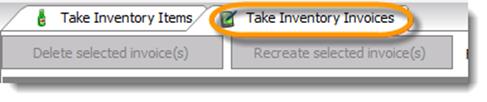
•Inventory History by Station/Dept- This report is based on an end date provided by the user and shows current stock levels, stock value (cost and retail), and profitability %.
To view this report, click on Report List in the home navigation tool bar and select Inventory History by Station/Dept.
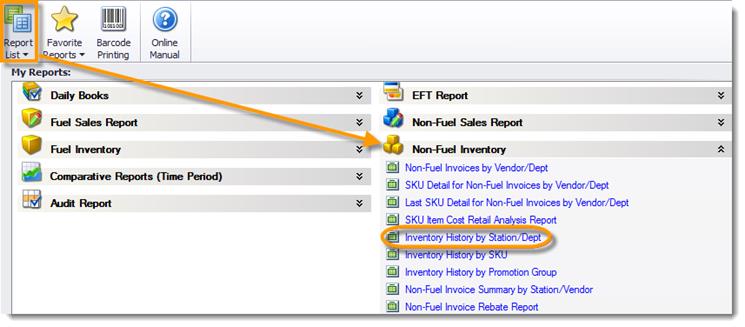
Select an End Date, Department(s), Station, Group By, and View Type
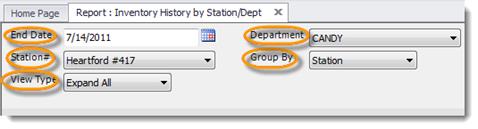
Click ‘View Report’ to run the report.
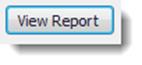
To view item details, click on the blue department links (pictured below).

Item details will display showing Item #, Description, last activity date, Qty in stock (according to end date selected), and value of Qty in both cost and retail (pictured below).