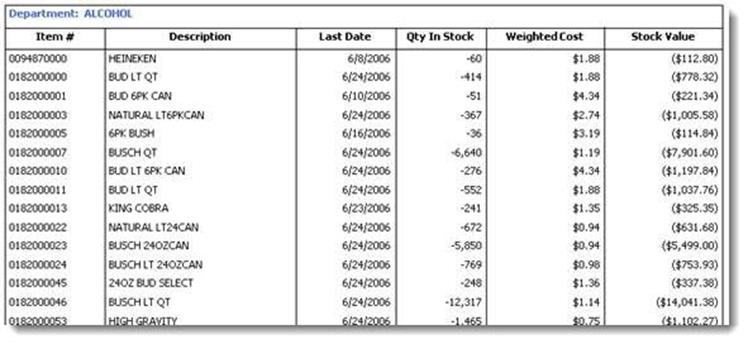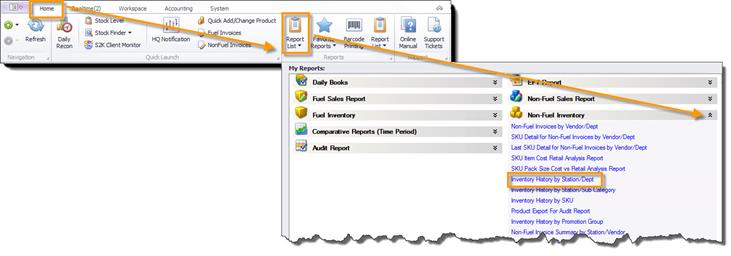
Follow the steps below to access the Inventory History by Station/Dept report.
In the home navigation toolbar click Report List, in the drop down menu click to expand the Non-Fuel Inventory section, then click the Inventory History by Station/Dept.
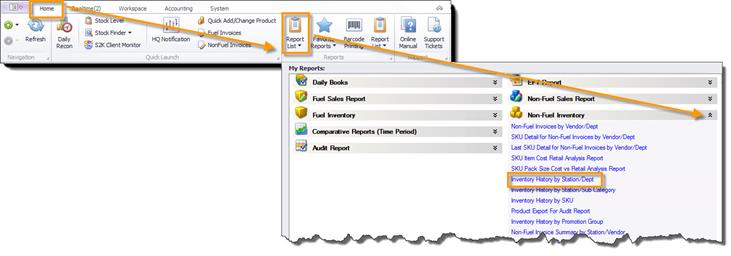
This report will show you the total number of items in the department, in stock, as well as its stock value. To view this report, select the Station, Department and End Date (pictured below) then click View Report. The date you select will give you what the inventory was for the department you selected as of that date.

The inventory history summary will come up below. To view details, click on the Department name which appears in blue on the report (pictured below). This will bring up the inventory by SKU/item.