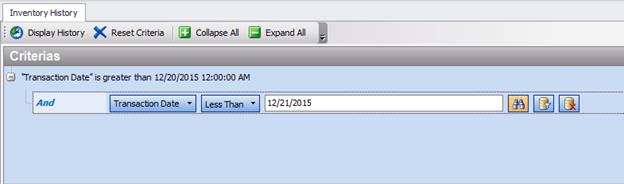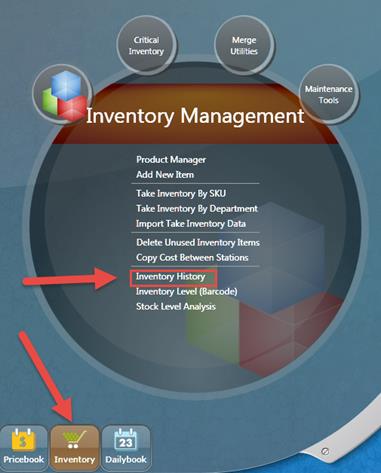
Inventory History allows you to review the ins and outs of an item. This is very useful in identifying issues with inventory. We do not advise using this tool for department level inventory investigations.
To access the Inventory History tool, go to the Inventory Menu> Inventory History:
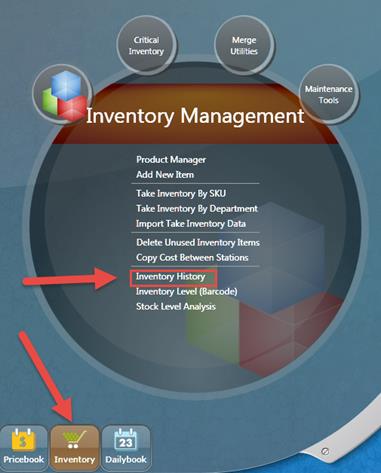
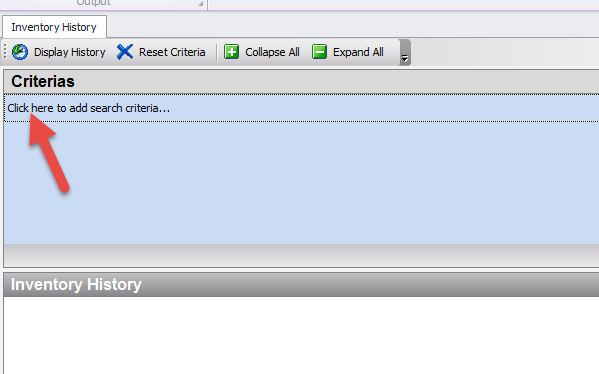
1- Click in the box displayed above to enter criteria for your search
2- Choose the field you wish to search by:
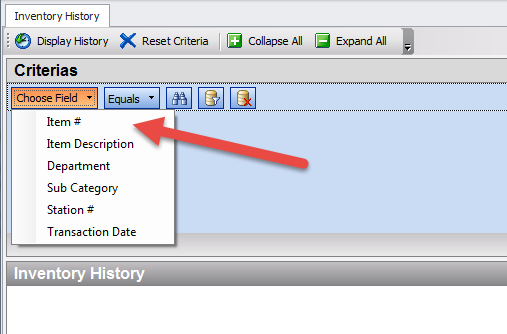
3- Choose the next criteria:
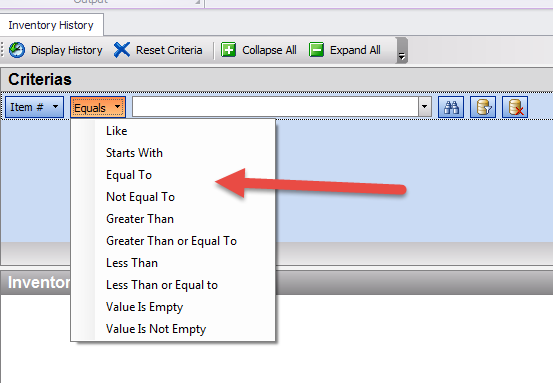
4- Then enter the search information and click the binoculars icon to search (as you enter the data, existing matches will start to auto fill):
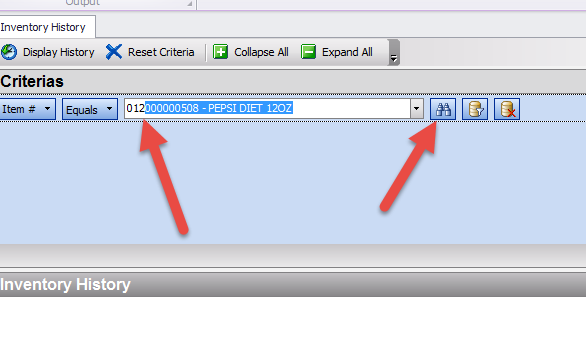
5- The results will populate at the bottom of your screen:
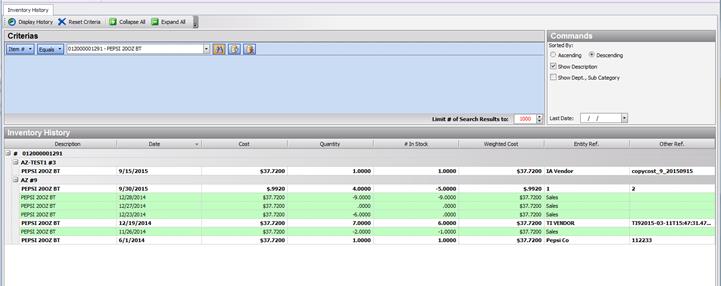
NOTE: Green fields are sales, and white (bold) fields are either purchases, or inventory adjustments through TI Vendor (take inventory), IA Vendor (Inventory Adjustment).
You can add multiple search criteria by clicking the “Add a Child Criteria” button as shown below:
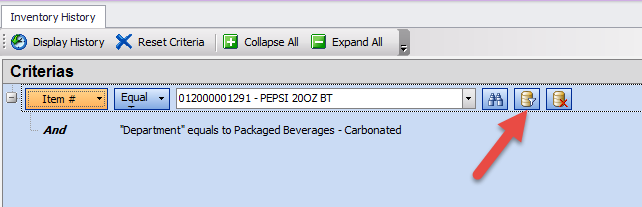
To delete the child criteria, click the “Delete last Child Criteria” button:
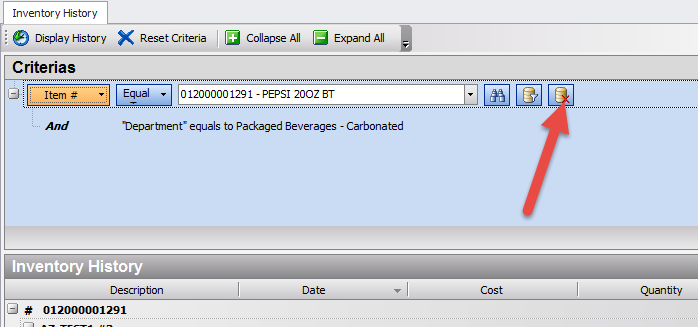
To search Inventory History for a specific date, the search criteria will need to be entered as: Transaction Date is greater than 12/20 AND Transaction Date is less than 12/21: