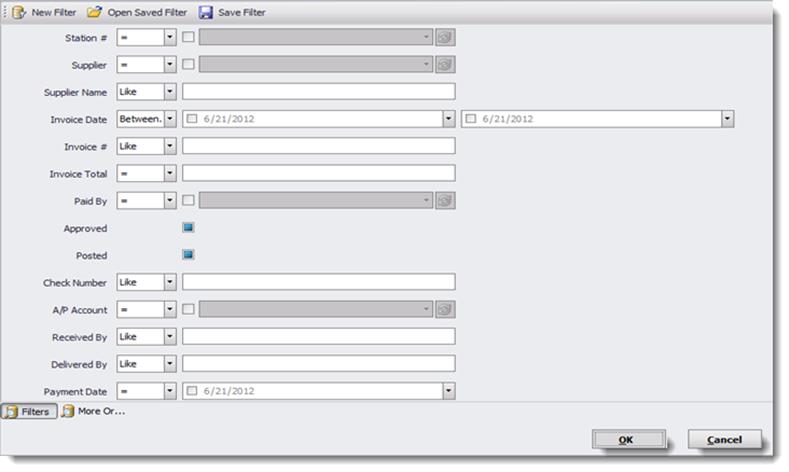
Next OPEN S2K and go to your NONFUEL INVOICES and search for your invoice. Next Click OK on the filter as shown below after entering criteria. To see all your invoices, do not enter anything and click OK. This will display all invoices in newest to oldest order.
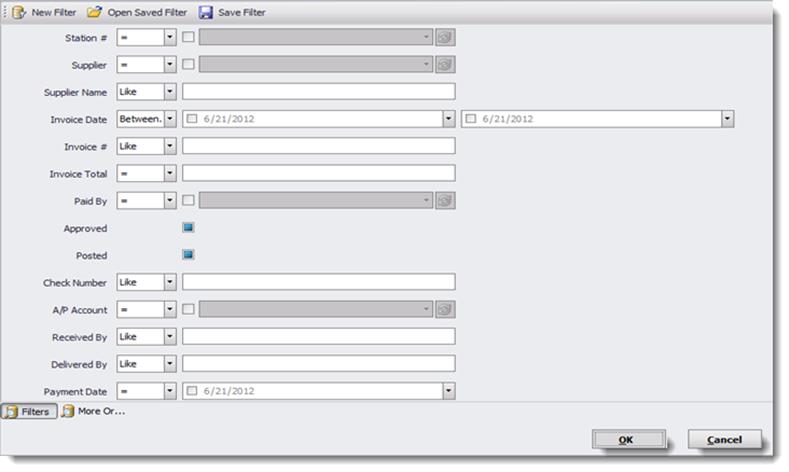
Next click on the plus sign next to your station name to access your invoices as shown below.
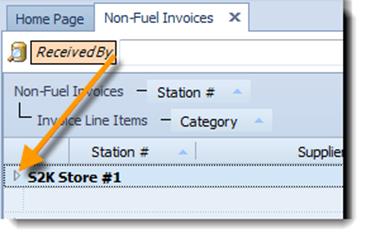
Then double click on the grey box next to the invoice you wish to view…
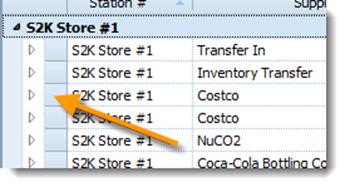
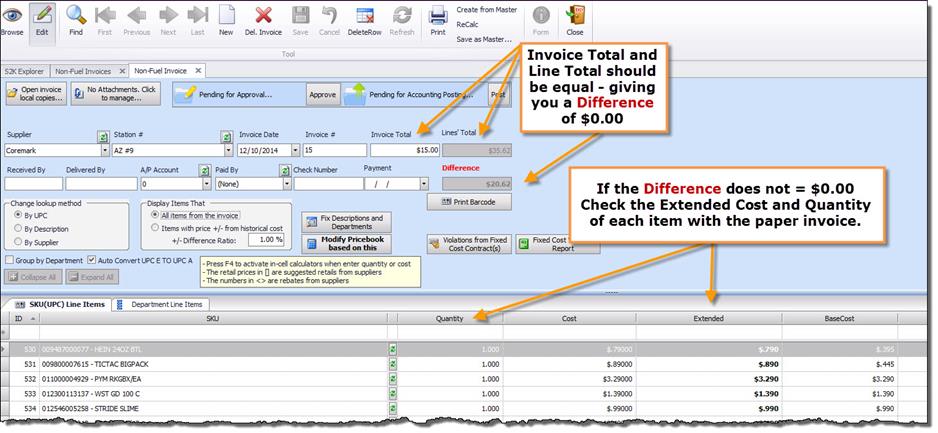
Next Click on the Edit button as shown below.

Next if this is a cash payout click on the dropdown in the Paid By box as shown below and choose Paid Out.
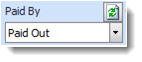
Next edit the invoice to match the paper invoice to match any new costs or missed items.
Once you’ve completed the invoice, click the Save button in the toolbar. This will save your invoice to S2K.
